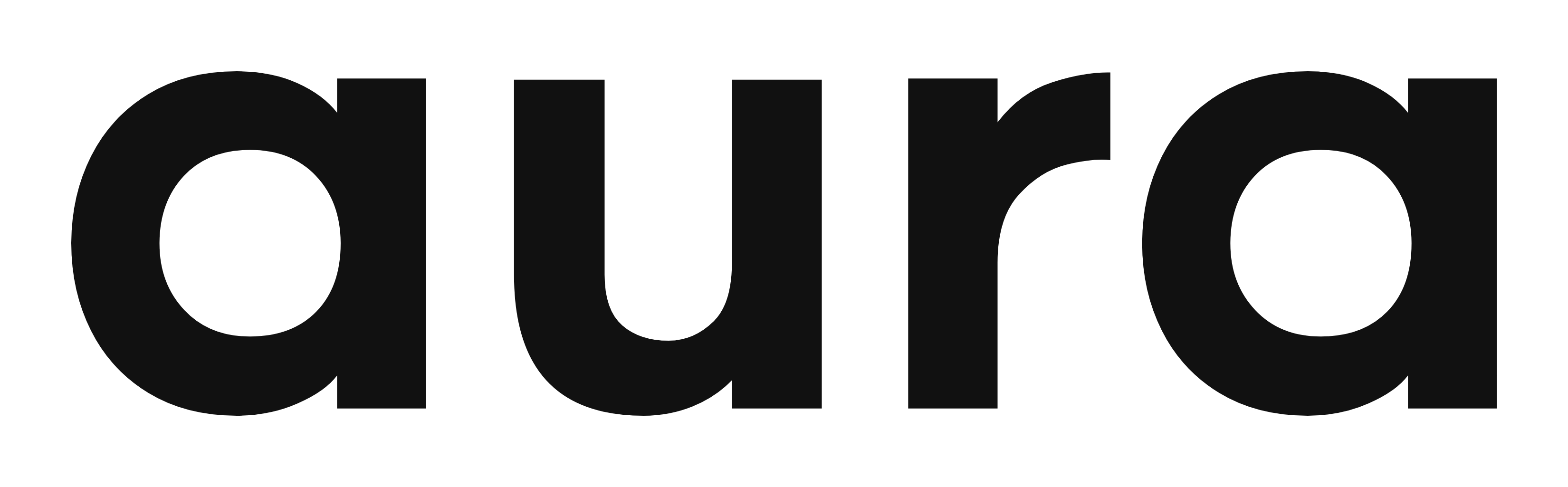SUPPORT
Initial Set Up - Aura SmartShade (WiFi Dongle version)
1 - PHYSICAL INSTALL: How to install the Aura SmartShade
When installing the Aura Smart Shade:
-
Remove the back mounting plate from the device by gently lifting the bottom tab away from the device, and pulling down.
-
Take the provided adhesive strip and remove the red film.
-
Align the exposed sticky side of the adhesive strip to the back of the mounting plate, press firmly to get a good seal.
-
Slide the back mounting plate back onto the smart shade unit from the bottom, ensuring that you hear it click into place.
-
Remove the protective top cover by gently sliding it up, and expose the sprocket wheel. (Please set-aside the protective top cover. (This will be used at the end of the set up).
-
-
NOTE: We have included 4 sprocket wheels to fit the style of beaded chain you have in your set up. The universal default sprocket is already attached to the Smart Shade.
-
Optionally, you can replace it with a sprocket that looks to be a better fit for your chain (based on the size of the beads, and the distance between them). If you would like to use a different sprocket, firmly pull the default sprocket away from the smart shade to remove it. Once you select your preferred sprocket, align the sprocket wheel to the peg and press it all the way down for a secure fit.
-
-
Use a dry cloth to wipe down the area on the wall where the smart shade will be mounted. This will remove any dirt, dust or debris.
-
Remove the protective film from the adhesive strip located on the backplate.
-
With the adhesive exposed on the back plate turn the adhesive side towards the wall – DO NOT MOUNT TO WALL YET.
-
Take the beaded chain and place it onto the sprocket wheel.
-
Pull the smart shade device downwards so that the chain tension is tight.
-
Move the smart shade unit approximately 4cm forward (towards yourself) so that it doesn’t interfere with your shades when they are in the closed position. (Make sure there is enough space between the device and your shades to avoid contact during use).
-
With the protective top cover - you will see 2 large panels located near the top on both the left-side and the right-side, press these panels in and out continuously until they break off. The exposed opening will allow for your beaded chain to pass through smoothly once the aura smart shade is installed.
-
Slide the protective top cover over the exposed sprocket wheel and beaded chain.
2 - APP PAIRING: How to connect Aura SmartShade (WiFi Version) to phone app
INSTALLATION: CONNECTING SMART SHADE (WIFI VERSION) TO THE SMART LIFE APP
1. Download the APP: Smart Life -Smart Living
- Download the Smart Life app on your Android or iOS device.
- Plug the USB Wi-Fi dongle into a power source.

-
Located on the bottom of the SmartShade unit - press the Reset button once to power on the unit.
-
Open the app. Tap “+” at the top right of the screen and select “Add Device.”
-
Select “Aura Smart Shade” or “Blind Motor”, then hit “Done”. Your device has now been paired with the app!
Troubleshooting:
If you have trouble pairing the device to your phone, please try this one at a time:
- Press the button on the dongle twice consecutively — the light will flash green, then turn blue.
-
Press the Reset button four times consecutively to enter pairing mode. The LED lights will begin flashing blue.
3 - CALLIBRATION: How to Calibrate the Top and Bottom Positions of your Aura SmartShade
How to Calibrate the Top and Bottom Positions of your Aura SmartShade
Determine whether your device is installed on the left side or right side of window:
If your device is on the LEFT SIDE, follow the instructions below:
If your device is on the RIGHT SIDE, scroll down to instructions in the RIGHT-SIDE section:
Calibration for device installed on LEFT SIDE:
1. IMPORTANT - Before you start, make certain your shades are in the fully CLOSED position 100% - then place the beaded chain on the gear wheel and secure the device to the bracket on the wall – (beaded chain tension should be tight)
2. Turn on device by pressing the “Reset” button 1 time – located on the bottom of the device.
3. Press the “UP” and “Down” buttons on the device at the SAME TIME (Blue light will start flashing)
4. Press the “UP” button on the device – the shades will start to go up automatically
5. Press the “STOP’ button to stop the shades at your desired height near the top
6. Then press “DOWN” button on the device – the shades will start to go down automatically
Calibration is now complete!
However, you MUST ensure temperature is adjusted to 50° within the app to prevent issues.
1. Once your Smart Shade is calibrated, tap the gear icon (top-right of screen).
2. Select Temperature.

3. Slide the blue dial to 50°.

4. Tap Save (bottom-right of screen).

5. Tap the back arrow (<) (top-left of screen) to return.

Calibration for device installed on RIGHT SIDE:
1. IMPORTANT - Before you start, make certain your shades are in the fully CLOSED position 100% - then place the beaded chain on the gear wheel and secure the device to the bracket on the wall – (beaded chain tension should be tight)
2. Turn on device by pressing the “Reset” button 1 time – located on the bottom of the device.
3. Press the “UP” and “Down” buttons on the device at the SAME TIME (Blue light will start flashing)
4. Press the “DOWN” button on the device – the shades will start to go UP automatically
5. Press the “STOP’ button to stop the shades at your desired height near the top
6. Then press “DOWN” button on the device – the shades will start to go down automatically
Calibration is now complete!
However, you MUST ensure temperature is adjusted to 50° within the app to prevent issues.
1. Once your Smart Shade is calibrated, tap the gear icon (top-right of screen).
2. Select Temperature.

3. Slide the blue dial to 50°.

4. Tap Save (bottom-right of screen).

5. Tap the back arrow (<) (top-left of screen) to return.

Connect to Smart Home
Launch the Smart Life app
Click on the profile icon on the bottom navigation bar.

Under “Service Center”, select the third-party integration you would like.

You will be asked for permission to link your SmartLife account the selected app. Click “Agree and link”

You will be directed to the third-party app.

Follow the onscreen directions within your linked SmartHome platform to select the devices you wish to add.
How to Pair with Remote Control
- Press and hold the “Reset” button on the smart shade unit for 5 seconds.
- Note: The LED indicator will flash once, and the smart shade unit will turn off.
2. Press and hold the “Reset” button again on the smart shade unit for 3 seconds.
- Note: The LED indicator will flash slowly.
3. Press the “Stop” button on the remote.
- Note: The LED indicator on the smart shade unit will flash quickly.
Once pairing is successful, the LED indicator will turn off.
How to Set Up Schedules (through Scenes) – (NO Hub Required) (WIFI Version)
-
From the HOME screen, select the device you want to operate.
-
Tap the gear icon at the top-right, select “Timer”.
-
Then select “Add Timer” at the bottom of the screen
-
Set the time by using your fingers to swipe up or down to change the hours and minutes.
-
Once you have selected your desired time – tap “Shade Position” and select whether you want the shades to OPEN or CLOSE.
-
Tap the word “Repeat” – then select the day or combination of days you want the device to operate on the time you scheduled.
-
At the top-right corner of the screen, tap “Set”
-
CONGRATULATIONS! – Your Scheduling is now set!
How to Set Up Groups (Using App)
Grouping Multiple Smart Shades
- Connect each Smart Shade unit to the app individually.
- Tap the “SCENE” button at the bottom of the screen.
- Tap “Create Scene.”
- Select “Launch Tap-to-Run.”
- Under "THEN," tap “Add Task.”
- Select “Device”
- Select the device you want to set up first
- Select “Control”
- Select the task you want it to perform and tap “Save”
- Select “Next” located at the top-right of your screen
- Then select the “+”
- Select “Device”
- Select the device you want to set up next
- Select “Control”
- Select the task you want it to perform and tap “Save”
- Select “Next” located at the top-right of your screen
- Then select “Save” at the bottom of your screen
-
Create the name for your group (example: CLOSE Bedroom) – then tap “Confirm"
CONGRATULATIONS! You’ve grouped 2 Smart Shades.
*Note: Repeat the steps to add more Smart Shades.
Initial Set Up - Aura SmartShade (Bluetooth only version)
1 - PHYSICAL INSTALL: How to install the Aura SmartShade
When installing the Aura Smart Shade:
-
Remove the back mounting plate from the device by gently lifting the bottom tab away from the device, and pulling down.
-
Take the provided adhesive strip and remove the red film.
-
Align the exposed sticky side of the adhesive strip to the back of the mounting plate, press firmly to get a good seal.
-
Slide the back mounting plate back onto the smart shade unit from the bottom, ensuring that you hear it click into place.
-
Remove the protective top cover by gently sliding it up, and expose the sprocket wheel. (Please set-aside the protective top cover. (This will be used at the end of the set up).
-
-
NOTE: We have included 4 sprocket wheels to fit the style of beaded chain you have in your set up. The universal default sprocket is already attached to the Smart Shade.
-
Optionally, you can replace it with a sprocket that looks to be a better fit for your chain (based on the size of the beads, and the distance between them). If you would like to use a different sprocket, firmly pull the default sprocket away from the smart shade to remove it. Once you select your preferred sprocket, align the sprocket wheel to the peg and press it all the way down for a secure fit.
-
-
Use a dry cloth to wipe down the area on the wall where the smart shade will be mounted. This will remove any dirt, dust or debris.
-
Remove the protective film from the adhesive strip located on the backplate.
-
With the adhesive exposed on the back plate turn the adhesive side towards the wall – DO NOT MOUNT TO WALL YET.
-
Take the beaded chain and place it onto the sprocket wheel.
-
Pull the smart shade device downwards so that the chain tension is tight.
-
Move the smart shade unit approximately 4cm forward (towards yourself) so that it doesn’t interfere with your shades when they are in the closed position. (Make sure there is enough space between the device and your shades to avoid contact during use).
-
With the protective top cover - you will see 2 large panels located near the top on both the left-side and the right-side, press these panels in and out continuously until they break off. The exposed opening will allow for your beaded chain to pass through smoothly once the aura smart shade is installed.
-
Slide the protective top cover over the exposed sprocket wheel and beaded chain.
2 - CALLIBRATION: How to Calibrate the Top and Bottom Positions of your Aura SmartShade
How to Calibrate the Top and Bottom Positions of your Aura SmartShade
Determine whether your device is installed on the left side or right side of window:
If your device is on the LEFT SIDE, follow the instructions below:
If your device is on the RIGHT SIDE, scroll down to instructions in the RIGHT-SIDE section:
Calibration for device installed on LEFT SIDE:
1. IMPORTANT - Before you start, make certain your shades are in the fully CLOSED position 100% - then place the beaded chain on the gear wheel and secure the device to the bracket on the wall – (beaded chain tension should be tight)
2. Turn on device by pressing the “Reset” button 1 time – located on the bottom of the device.
3. Press the “UP” and “Down” buttons on the device at the SAME TIME (Blue light will start flashing)
4. Press the “UP” button on the device – the shades will start to go up automatically
5. Press the “STOP’ button to stop the shades at your desired height near the top
6. Then press “DOWN” button on the device – the shades will start to go down automatically
Calibration is now complete!
However, you MUST ensure temperature is adjusted to 50° within the app to prevent issues.
1. Once your Smart Shade is calibrated, tap the gear icon (top-right of screen).
2. Select Temperature.

3. Slide the blue dial to 50°.

4. Tap Save (bottom-right of screen).

5. Tap the back arrow (<) (top-left of screen) to return.

Calibration for device installed on RIGHT SIDE:
1. IMPORTANT - Before you start, make certain your shades are in the fully CLOSED position 100% - then place the beaded chain on the gear wheel and secure the device to the bracket on the wall – (beaded chain tension should be tight)
2. Turn on device by pressing the “Reset” button 1 time – located on the bottom of the device.
3. Press the “UP” and “Down” buttons on the device at the SAME TIME (Blue light will start flashing)
4. Press the “DOWN” button on the device – the shades will start to go UP automatically
5. Press the “STOP’ button to stop the shades at your desired height near the top
6. Then press “DOWN” button on the device – the shades will start to go down automatically
Calibration is now complete!
However, you MUST ensure temperature is adjusted to 50° within the app to prevent issues.
1. Once your Smart Shade is calibrated, tap the gear icon (top-right of screen).
2. Select Temperature.

3. Slide the blue dial to 50°.

4. Tap Save (bottom-right of screen).

5. Tap the back arrow (<) (top-left of screen) to return.

3 - APP PAIRING: How to connect Aura SmartShade (BLE Version) to phone app
INSTALLATION: CONNECTING (BLE) SMART SHADE TO THE SMART LIFE APP
Download the APP: Smart Life -Smart Living
-
Download the Smart Life app on your Android or iOS device.
-
Open the app. Tap “+” at the top right of the screen and select “Add Device.”
-
Located on the bottom of the unit - press the Reset button once to power on the unit. Then press it four times until the LED begins flashing blue to initiate pairing mode.
-
- Note: If the device fails to enter pairing mode, try pressing four more times consecutively.
-
Select “Aura Smart Shade” or “Blind Motor”, then hit “Done”. Your device has now been paired with the app!
Connect to Smart Home
Launch the Smart Life app
Click on the profile icon on the bottom navigation bar.

Under “Service Center”, select the third-party integration you would like.

You will be asked for permission to link your SmartLife account the selected app. Click “Agree and link”

You will be directed to the third-party app.

Follow the onscreen directions within your linked SmartHome platform to select the devices you wish to add.
How to Pair with Remote Control
- Press and hold the “Reset” button on the smart shade unit for 5 seconds.
- Note: The LED indicator will flash once, and the smart shade unit will turn off.
2. Press and hold the “Reset” button again on the smart shade unit for 3 seconds.
- Note: The LED indicator will flash slowly.
3. Press the “Stop” button on the remote.
- Note: The LED indicator on the smart shade unit will flash quickly.
Once pairing is successful, the LED indicator will turn off.
How to Set Up Schedules (through Timer) - No Hub Required, Bluetooth Only
-
From the HOME screen, select the device you want to operate.
-
Tap the gear icon at the top-right, select “Timer”.
-
Then select “Add Timer” at the bottom of the screen
-
Set the time by using your fingers to swipe up or down to change the hours and minutes.
-
Once you have selected your desired time – tap “Shade Position” and select whether you want the shades to OPEN or CLOSE.
-
Tap the word “Repeat” – then select the day or combination of days you want the device to operate on the time you scheduled.
-
At the top-right corner of the screen, tap “Set”
-
CONGRATULATIONS! – Your Scheduling is now set!
FAQ
How do I operate the SmartShade?
For detailed instructions on operating your the Aura SmartShade, please refer to the comprehensive user manual. It contains step-by-step guides, troubleshooting tips, and important safety information.
- Preview: Preview the User Manual (PDF)
- Download: Download the User Manual (PDF, 1.7MB)
Can I use the Aura SmartShade without WiFi?
No Wi-Fi necessary – AURA SmartShade is Bluetooth enabled which means it can be controlled via the app. It has been set up with local control options that don’t rely on a Wi-Fi connection. For specific features, this will require the use of a TUYA hub.
What is the maximum blind weight supported?
The recommended maximum weight for roller blinds is 3 kg. Exceeding this limit may strain the motor and reduce its lifespan.
Does the Aura Smart Shade work with Alexa or Google Assistant?
Yes, but only when paired with the TUYA Hub (sold separately). Without the hub, the driver only supports local Bluetooth control.
How long does the battery last?
The built-in rechargeable battery lasts up to 2 months on a single charge.
How is the Aura Smart Shade device installed?
Installation is simple and does not require a professional or tools. Everything you need is included in the box, and should take only a few minutes.
How do I recharge the battery?
The driver uses a USB-C charging port. A USB-C to USB-A cable is included in the box.
Need extra assistance?
Email our support team at support@livewithaura.com